Mastering File Management: A Comprehensive Guide to Using Unzipper via Command Line
April 30, 2023 | Unzipper Blog Editor
Streamline File Management with Step-by-Step Instructions and Expert Tips
When it comes to file compression and extraction, utilizing the command line offers a host of benefits for power users and developers. In this comprehensive guide, we’ll delve into the advantages of using the command line, explore how Unzipper seamlessly integrates with it, and provide you with step-by-step instructions to effortlessly compress and extract files. Discover the unparalleled efficiency and control that Unzipper’s command line support brings to your file management workflow.
Benefits of Using Command Line
Harnessing the command line for file management presents numerous advantages, including:
Increased Control: Take charge of the compression and extraction process, allowing for granular control and customization.
Automation Potential: Automate repetitive tasks, saving valuable time and effort in your file management endeavors.
Enhanced Efficiency: Leverage the command line’s speed and efficiency, surpassing the capabilities of traditional graphical user interfaces.
Using Unzipper with Command Line
Unzipper seamlessly integrates command line functionality. Follow these simple steps to harness Unzipper’s command line capabilities:
Step 1: Install Unzipper Begin by downloading Unzipper. [Click here to download Unzipper] Install the application on your system, ensuring it’s readily accessible.
Step 2: Open the Command Prompt or Terminal Launch the command prompt or terminal on your device. Navigate to the directory where Unzipper is installed.
Step 3: Compressing Files To compress a file or folder, use the following command: unzipper compress [file/folder] [output path]. Replace [file/folder] with the name of the file or folder you wish to compress, and [output path] with the desired destination to store the compressed file.
Step 4: Extracting Files To extract a file or folder, employ the command: unzipper extract [file] [output path]. Substitute [file] with the name of the file you want to extract and [output path] with the location where the extracted files will be saved.
Tips for Command Line Usage with Unzipper
Maximize your efficiency and control over file management by implementing these expert tips when using Unzipper via command line:
Leverage the --help Option: Retrieve a comprehensive list of available options and commands by utilizing the --help option.
Detailed Output with --verbose: Gain valuable insights into the compression or extraction process by appending the --verbose option to your commands.
Secure Your Files with Passwords: Protect your compressed files by adding a password with the --password option, ensuring enhanced security.
By following these tips, you can optimize and personalize the compression and extraction process further. Unzipper’s command line support empowers you with a potent and efficient method to handle file management tasks. Regardless of whether you’re a power user or a developer, the command line capabilities of Unzipper enable you to take full control of your file operations.
Unzipper’s command line support provides the ideal solution for users seeking greater control and efficiency in file compression and extraction. With its seamless integration and easy-to-use commands, Unzipper offers a versatile and powerful tool for power users and developers alike. Don’t miss out on this invaluable resource—download Unzipper now and experience the ultimate file management efficiency with the command line!
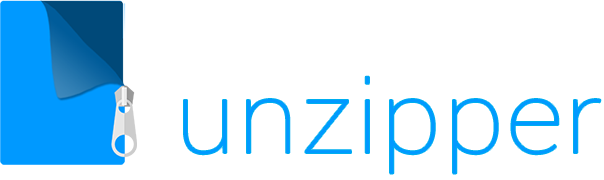

 The Top 5 Reasons to Choose Unzipper Over Other Compression Software
The Top 5 Reasons to Choose Unzipper Over Other Compression Software How to Repair Damaged Zip Files Using Unzipper
How to Repair Damaged Zip Files Using Unzipper How to Organize Your Files with Zip Archives
How to Organize Your Files with Zip Archives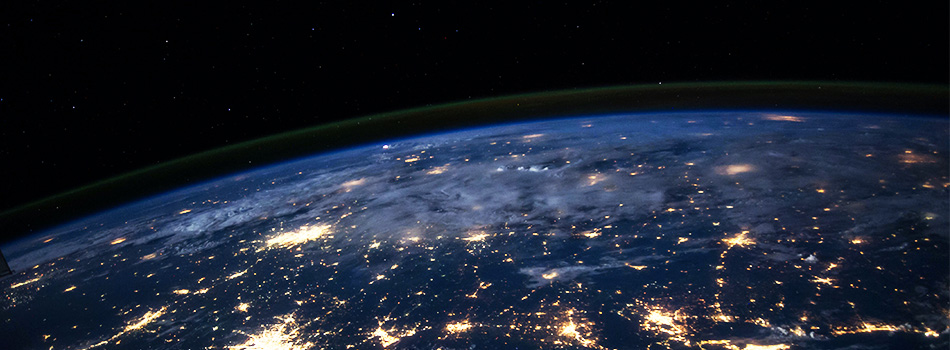 The Benefits of Compressing Files for Cloud Storage
The Benefits of Compressing Files for Cloud Storage How to Use Unzipper to Create and Manage Zip Archives
How to Use Unzipper to Create and Manage Zip Archives How to Convert Zip Files to Other Formats with Unzipper
How to Convert Zip Files to Other Formats with Unzipper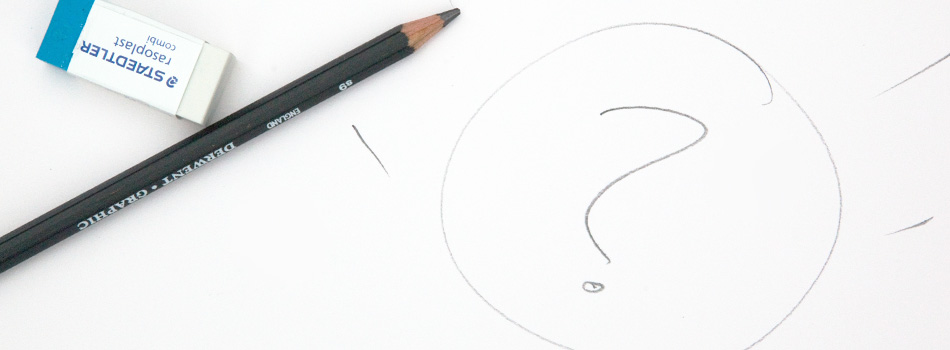 Unzipper vs. 7-Zip: Which One Should You Choose?
Unzipper vs. 7-Zip: Which One Should You Choose? The Best Zip File Compression Settings for Different Types of Files | Unzipper Guide
The Best Zip File Compression Settings for Different Types of Files | Unzipper Guide How to Fix Common Zip File Errors with Unzipper
How to Fix Common Zip File Errors with Unzipper How to Use Unzipper to Extract Multiple Files at Once
How to Use Unzipper to Extract Multiple Files at Once The Top 10 Free Alternatives to WinZip
The Top 10 Free Alternatives to WinZip The Benefits of Using Unzipper for Business and Personal Use
The Benefits of Using Unzipper for Business and Personal Use How to Merge Zip Files into One File
How to Merge Zip Files into One File Unzipper vs. WinZip: A Comparison of Two Popular File Compression Tools
Unzipper vs. WinZip: A Comparison of Two Popular File Compression Tools The Importance of Keeping Your Compression Software Up to Date
The Importance of Keeping Your Compression Software Up to Date The Differences Between Zip, RAR, and 7Z Compression Formats
The Differences Between Zip, RAR, and 7Z Compression Formats How to Compress Large Files for Easier Storage and Sharing
How to Compress Large Files for Easier Storage and Sharing The History of Zip Files and Compression Technology
The History of Zip Files and Compression Technology The Pros and Cons of Using Unzipper vs. Other Compression Software
The Pros and Cons of Using Unzipper vs. Other Compression Software How to Password-Protect Zip Files
How to Password-Protect Zip Files How to Extract Files from a Corrupted Zip Archive
How to Extract Files from a Corrupted Zip Archive How to Open Zip Files
How to Open Zip Files The Ultimate Guide to Using Unzipper
The Ultimate Guide to Using Unzipper The Premier Solution for Managing Zip Files
The Premier Solution for Managing Zip Files How to compress JPEGs
How to compress JPEGs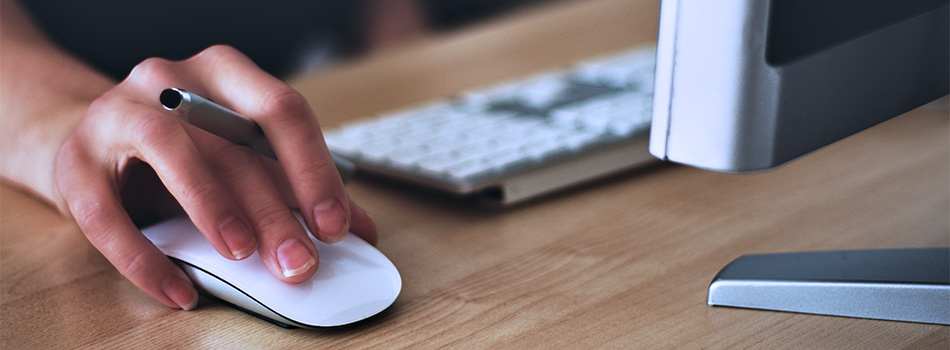 Unzipper: A Better Alternative to 7zip
Unzipper: A Better Alternative to 7zip The Ultimate File Compression Solution for Every User
The Ultimate File Compression Solution for Every User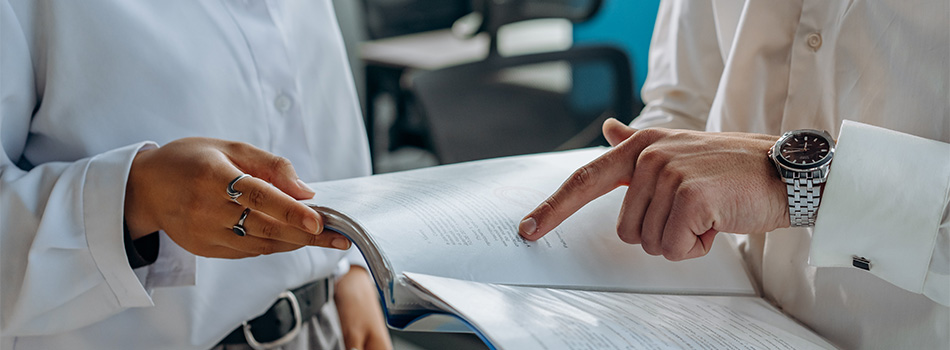 Exploring Options for Opening and Managing Zip Files
Exploring Options for Opening and Managing Zip Files