How to Compress Large Files for Easier Storage and Sharing
April 26, 2023 | Unzipper Blog Editor
If you find yourself struggling with limited storage space or slow upload speeds when sharing large files, it’s time to consider file compression. In this comprehensive guide, we’ll explore the benefits of file compression, how to choose the right compression tool, and step-by-step instructions for compressing large files with Unzipper.
Why Compress Large Files?
Compressing large files offers several benefits, including:
Reduced storage space requirements: Large files can take up a lot of storage space on your device or cloud storage service. – Compressing them can help you save valuable storage space.
Faster file transfers: Compressed files are smaller in size, which means they can be uploaded and downloaded more quickly than their uncompressed counterparts.
Improved file organization: Compressed files are easier to organize and manage, especially if you have a large number of files to store and share.
Choosing the Right Compression Tool
There are many compression tools available, both free and paid. When choosing a compression tool, consider the following:
Compression rate: Look for a tool that offers a high compression rate, which will result in smaller file sizes.
File format support: Make sure the tool supports the file formats you need to compress.
User interface: Choose a tool with a user-friendly interface that makes it easy to compress files.
How to Compress Large Files with Unzipper
Unzipper is a free and easy-to-use compression tool that supports a wide range of file formats. Follow these steps to compress large files with Unzipper:
Step 1: Download and install Unzipper on your device by clicking here
Step 2: Open Unzipper and click on the “Compress Files” button.
Step 3: Choose the file or folder you want to compress.
Step 4: Select the compression level you want to use. A higher compression level will result in a smaller file size, but it may take longer to compress the file.
Step 5: Choose the destination folder where you want to save the compressed file.
Step 6: Click on the “Compress” button to start the compression process.
By following these steps, you can easily compress large files for easier storage and sharing using Unzipper. Start compressing your files today to free up storage space and improve your file sharing experience.
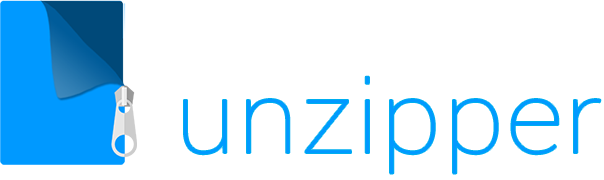

 The Top 5 Reasons to Choose Unzipper Over Other Compression Software
The Top 5 Reasons to Choose Unzipper Over Other Compression Software How to Repair Damaged Zip Files Using Unzipper
How to Repair Damaged Zip Files Using Unzipper How to Organize Your Files with Zip Archives
How to Organize Your Files with Zip Archives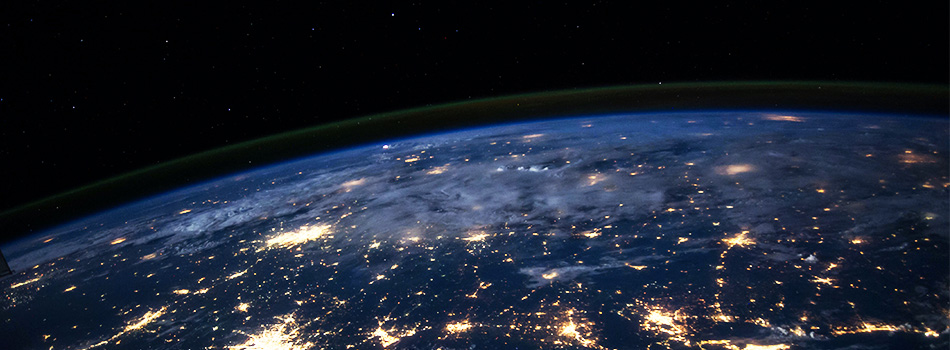 The Benefits of Compressing Files for Cloud Storage
The Benefits of Compressing Files for Cloud Storage How to Use Unzipper to Create and Manage Zip Archives
How to Use Unzipper to Create and Manage Zip Archives How to Convert Zip Files to Other Formats with Unzipper
How to Convert Zip Files to Other Formats with Unzipper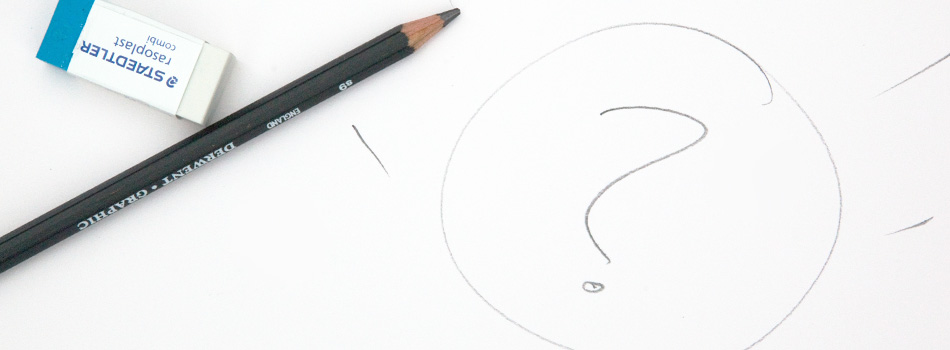 Unzipper vs. 7-Zip: Which One Should You Choose?
Unzipper vs. 7-Zip: Which One Should You Choose? The Best Zip File Compression Settings for Different Types of Files | Unzipper Guide
The Best Zip File Compression Settings for Different Types of Files | Unzipper Guide How to Fix Common Zip File Errors with Unzipper
How to Fix Common Zip File Errors with Unzipper How to Use Unzipper to Extract Multiple Files at Once
How to Use Unzipper to Extract Multiple Files at Once The Top 10 Free Alternatives to WinZip
The Top 10 Free Alternatives to WinZip The Benefits of Using Unzipper for Business and Personal Use
The Benefits of Using Unzipper for Business and Personal Use How to Merge Zip Files into One File
How to Merge Zip Files into One File Unzipper vs. WinZip: A Comparison of Two Popular File Compression Tools
Unzipper vs. WinZip: A Comparison of Two Popular File Compression Tools The Importance of Keeping Your Compression Software Up to Date
The Importance of Keeping Your Compression Software Up to Date Mastering File Management: A Comprehensive Guide to Using Unzipper via Command Line
Mastering File Management: A Comprehensive Guide to Using Unzipper via Command Line The Differences Between Zip, RAR, and 7Z Compression Formats
The Differences Between Zip, RAR, and 7Z Compression Formats The History of Zip Files and Compression Technology
The History of Zip Files and Compression Technology The Pros and Cons of Using Unzipper vs. Other Compression Software
The Pros and Cons of Using Unzipper vs. Other Compression Software How to Password-Protect Zip Files
How to Password-Protect Zip Files How to Extract Files from a Corrupted Zip Archive
How to Extract Files from a Corrupted Zip Archive How to Open Zip Files
How to Open Zip Files The Ultimate Guide to Using Unzipper
The Ultimate Guide to Using Unzipper The Premier Solution for Managing Zip Files
The Premier Solution for Managing Zip Files How to compress JPEGs
How to compress JPEGs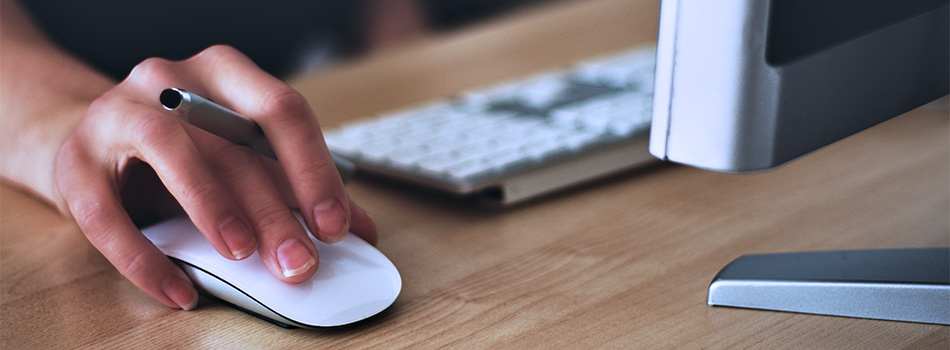 Unzipper: A Better Alternative to 7zip
Unzipper: A Better Alternative to 7zip The Ultimate File Compression Solution for Every User
The Ultimate File Compression Solution for Every User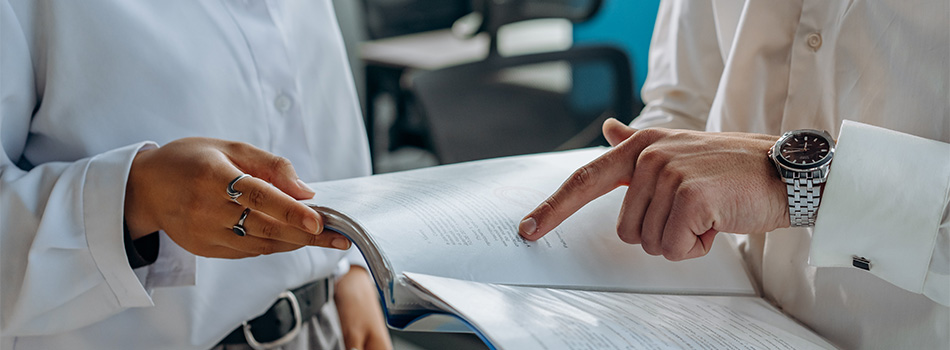 Exploring Options for Opening and Managing Zip Files
Exploring Options for Opening and Managing Zip Files