How to Extract Files from a Corrupted Zip Archive
April 18, 2023 | Unzipper Blog Editor
A Step-by-Step Guide
Zip files are a popular compression format used for storing and sharing files. However, sometimes these files can become corrupted, which can prevent you from accessing your files. In this step-by-step guide, we’ll show you how to extract files from a corrupted zip archive.
Step 1: Understanding Corrupted Zip Archives
Before we get started, it’s important to understand what a corrupted zip archive is and how it can occur. A corrupted zip archive is a file that has become damaged or unreadable due to errors in the file or during the compression process. Corrupted zip archives can result from a variety of factors, such as incomplete downloads or viruses.
Step 2: Using Unzipper to Extract Files – Download Unzipper here
Unzipper is a powerful and reliable tool that can help you extract files from corrupted zip archives. To extract files using Unzipper, simply download and install the software here. Once installed, launch Unzipper and select the corrupted zip archive you want to extract files from. Click “Extract” and select the destination folder for your extracted files. Unzipper will automatically attempt to repair and extract your files.
Step 3: Using Other Tools to Extract Files
If Unzipper is unable to extract your files from a corrupted zip archive, there are other tools you can try. One popular option is 7-Zip, which is a free and open-source file archiver that can handle a wide range of file types. Simply download and install 7-Zip from the official website, then launch the program and select the corrupted zip archive you want to extract files from. Click “Extract” and select the destination folder for your extracted files.
Step 4: Troubleshooting Corrupted Zip Archives
If you encounter any issues while trying to extract files from a corrupted zip archive, there are several troubleshooting steps you can take. For example, you can try using a different program to extract the files, or you can try downloading the file again.
By following these easy-to-follow steps, you can extract files from a corrupted zip archive and recover your files. With the help of Unzipper and other tools, you can overcome the challenges of corrupted zip archives and get back to work.
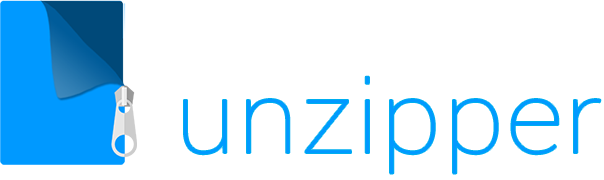

 The Top 5 Reasons to Choose Unzipper Over Other Compression Software
The Top 5 Reasons to Choose Unzipper Over Other Compression Software How to Repair Damaged Zip Files Using Unzipper
How to Repair Damaged Zip Files Using Unzipper How to Organize Your Files with Zip Archives
How to Organize Your Files with Zip Archives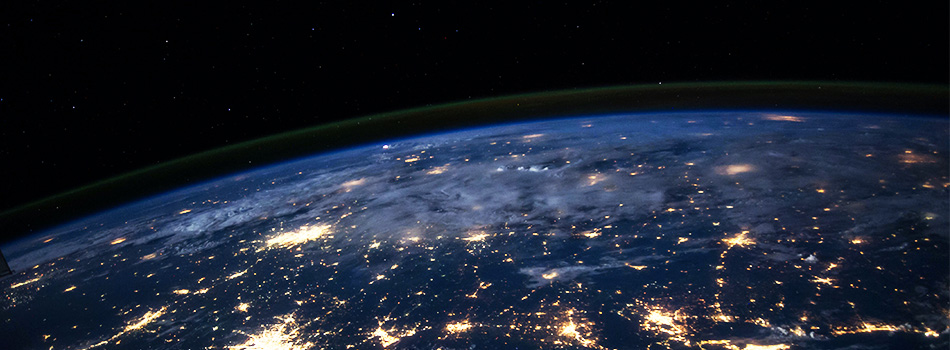 The Benefits of Compressing Files for Cloud Storage
The Benefits of Compressing Files for Cloud Storage How to Use Unzipper to Create and Manage Zip Archives
How to Use Unzipper to Create and Manage Zip Archives How to Convert Zip Files to Other Formats with Unzipper
How to Convert Zip Files to Other Formats with Unzipper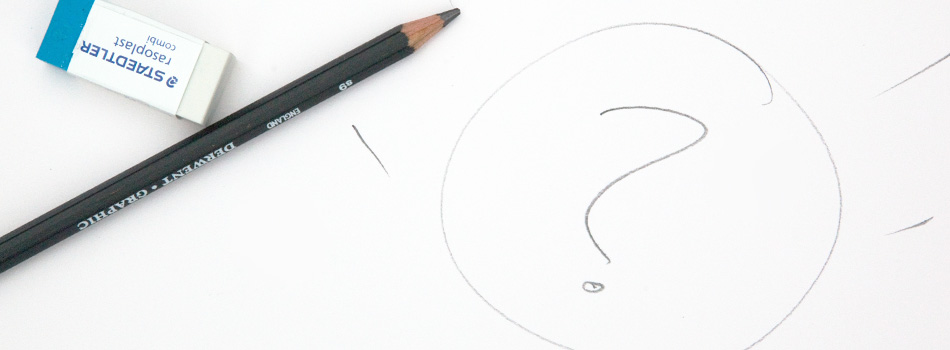 Unzipper vs. 7-Zip: Which One Should You Choose?
Unzipper vs. 7-Zip: Which One Should You Choose? The Best Zip File Compression Settings for Different Types of Files | Unzipper Guide
The Best Zip File Compression Settings for Different Types of Files | Unzipper Guide How to Fix Common Zip File Errors with Unzipper
How to Fix Common Zip File Errors with Unzipper How to Use Unzipper to Extract Multiple Files at Once
How to Use Unzipper to Extract Multiple Files at Once The Top 10 Free Alternatives to WinZip
The Top 10 Free Alternatives to WinZip The Benefits of Using Unzipper for Business and Personal Use
The Benefits of Using Unzipper for Business and Personal Use How to Merge Zip Files into One File
How to Merge Zip Files into One File Unzipper vs. WinZip: A Comparison of Two Popular File Compression Tools
Unzipper vs. WinZip: A Comparison of Two Popular File Compression Tools The Importance of Keeping Your Compression Software Up to Date
The Importance of Keeping Your Compression Software Up to Date Mastering File Management: A Comprehensive Guide to Using Unzipper via Command Line
Mastering File Management: A Comprehensive Guide to Using Unzipper via Command Line The Differences Between Zip, RAR, and 7Z Compression Formats
The Differences Between Zip, RAR, and 7Z Compression Formats How to Compress Large Files for Easier Storage and Sharing
How to Compress Large Files for Easier Storage and Sharing The History of Zip Files and Compression Technology
The History of Zip Files and Compression Technology The Pros and Cons of Using Unzipper vs. Other Compression Software
The Pros and Cons of Using Unzipper vs. Other Compression Software How to Password-Protect Zip Files
How to Password-Protect Zip Files How to Open Zip Files
How to Open Zip Files The Ultimate Guide to Using Unzipper
The Ultimate Guide to Using Unzipper The Premier Solution for Managing Zip Files
The Premier Solution for Managing Zip Files How to compress JPEGs
How to compress JPEGs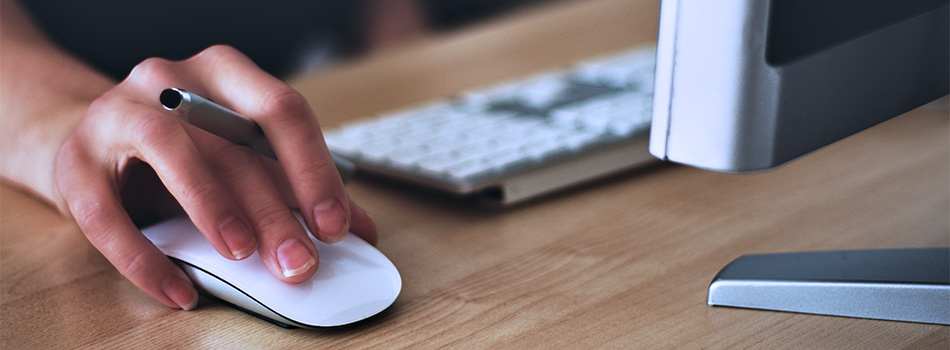 Unzipper: A Better Alternative to 7zip
Unzipper: A Better Alternative to 7zip The Ultimate File Compression Solution for Every User
The Ultimate File Compression Solution for Every User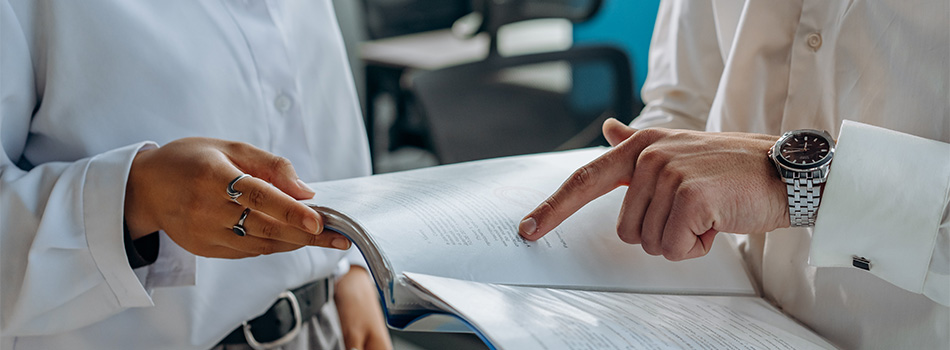 Exploring Options for Opening and Managing Zip Files
Exploring Options for Opening and Managing Zip Files