How to Repair Damaged Zip Files Using Unzipper
May 18, 2023 | Unzipper Blog Editor
Mastering Zip File Recovery with Unzipper
Zip files are widely used for compressing and archiving data, making it easier to store and share multiple files. However, there can be instances when a zip file gets damaged or corrupted, leading to data loss and frustration. But fear not! In this comprehensive guide, we’ll show you how to repair damaged zip files using Unzipper, a reliable and user-friendly tool. With Unzipper’s advanced features and intuitive interface, you can quickly recover your valuable data from corrupted archives.
Understanding Zip File Corruption
Zip file corruption can occur due to various factors, including incomplete downloads, transmission errors, or storage media issues. When a zip file gets damaged, it may exhibit symptoms such as unexpected error messages, inability to extract files, or missing data. Luckily, Unzipper comes to the rescue with its built-in repair functionality, designed to fix these issues and salvage your important files.
Repairing Zip Files with Unzipper
Step 1: Download Unzipper Here. Then launch Unzipper and select the damaged zip file you want to repair.
Step 2: Click on the “Repair” or “Restore” option within Unzipper’s interface.
Step 3: Unzipper will initiate the repair process, analyzing the zip file’s structure and attempting to recover the damaged data.
Step 4: Once the repair process is complete, Unzipper will generate a repaired version of the zip file.
Step 5: Access the repaired zip file and extract its contents to a desired location on your computer.
Tips for Successful Zip File Repair
Make sure you have the latest version of Unzipper installed, as it may include enhancements and bug fixes related to zip file repair. If possible, make a backup copy of the damaged zip file before attempting to repair it with Unzipper. Keep in mind that not all zip file corruption cases can be fully repaired, especially if the data within the file is extensively damaged or missing.
With Unzipper’s powerful repair feature, you can regain access to your valuable data from damaged zip files. By following our step-by-step guide, you’ll be able to repair corrupted archives effortlessly. Remember to always keep your files backed up and rely on the latest version of Unzipper for optimal results. Don’t let damaged zip files bring you down; let Unzipper come to the rescue and recover your data with ease.
Now, you can repair damaged zip files using Unzipper and regain control over your important files. Download Unzipper today and experience the convenience of data recovery from corrupted zip archives.
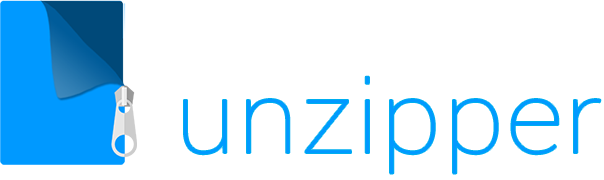

 The Top 5 Reasons to Choose Unzipper Over Other Compression Software
The Top 5 Reasons to Choose Unzipper Over Other Compression Software How to Organize Your Files with Zip Archives
How to Organize Your Files with Zip Archives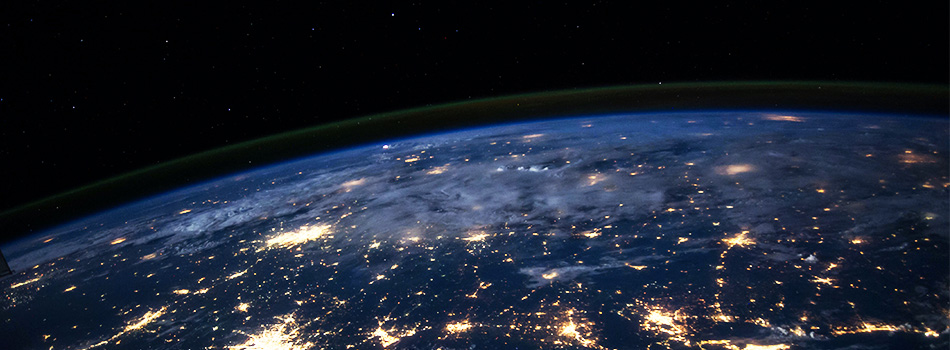 The Benefits of Compressing Files for Cloud Storage
The Benefits of Compressing Files for Cloud Storage How to Use Unzipper to Create and Manage Zip Archives
How to Use Unzipper to Create and Manage Zip Archives How to Convert Zip Files to Other Formats with Unzipper
How to Convert Zip Files to Other Formats with Unzipper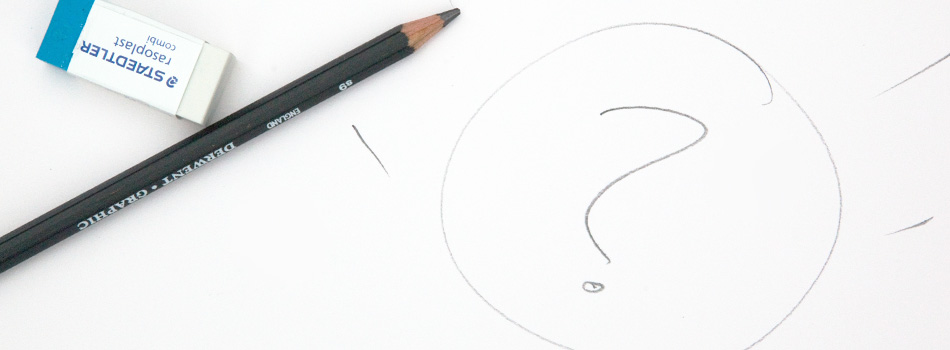 Unzipper vs. 7-Zip: Which One Should You Choose?
Unzipper vs. 7-Zip: Which One Should You Choose? The Best Zip File Compression Settings for Different Types of Files | Unzipper Guide
The Best Zip File Compression Settings for Different Types of Files | Unzipper Guide How to Fix Common Zip File Errors with Unzipper
How to Fix Common Zip File Errors with Unzipper How to Use Unzipper to Extract Multiple Files at Once
How to Use Unzipper to Extract Multiple Files at Once The Top 10 Free Alternatives to WinZip
The Top 10 Free Alternatives to WinZip The Benefits of Using Unzipper for Business and Personal Use
The Benefits of Using Unzipper for Business and Personal Use How to Merge Zip Files into One File
How to Merge Zip Files into One File Unzipper vs. WinZip: A Comparison of Two Popular File Compression Tools
Unzipper vs. WinZip: A Comparison of Two Popular File Compression Tools The Importance of Keeping Your Compression Software Up to Date
The Importance of Keeping Your Compression Software Up to Date Mastering File Management: A Comprehensive Guide to Using Unzipper via Command Line
Mastering File Management: A Comprehensive Guide to Using Unzipper via Command Line The Differences Between Zip, RAR, and 7Z Compression Formats
The Differences Between Zip, RAR, and 7Z Compression Formats How to Compress Large Files for Easier Storage and Sharing
How to Compress Large Files for Easier Storage and Sharing The History of Zip Files and Compression Technology
The History of Zip Files and Compression Technology The Pros and Cons of Using Unzipper vs. Other Compression Software
The Pros and Cons of Using Unzipper vs. Other Compression Software How to Password-Protect Zip Files
How to Password-Protect Zip Files How to Extract Files from a Corrupted Zip Archive
How to Extract Files from a Corrupted Zip Archive How to Open Zip Files
How to Open Zip Files The Ultimate Guide to Using Unzipper
The Ultimate Guide to Using Unzipper The Premier Solution for Managing Zip Files
The Premier Solution for Managing Zip Files How to compress JPEGs
How to compress JPEGs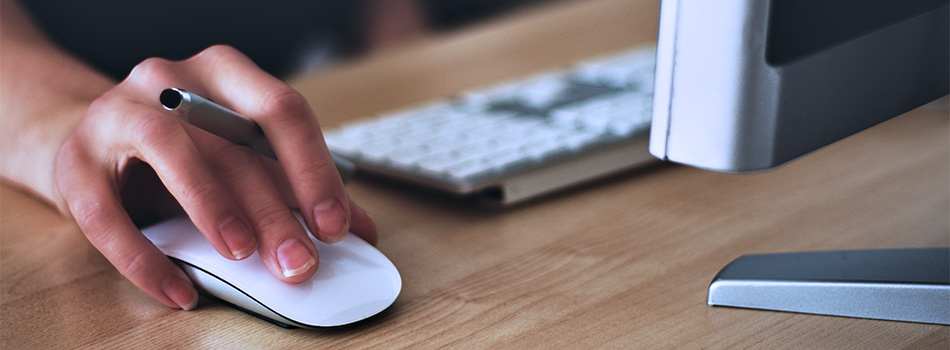 Unzipper: A Better Alternative to 7zip
Unzipper: A Better Alternative to 7zip The Ultimate File Compression Solution for Every User
The Ultimate File Compression Solution for Every User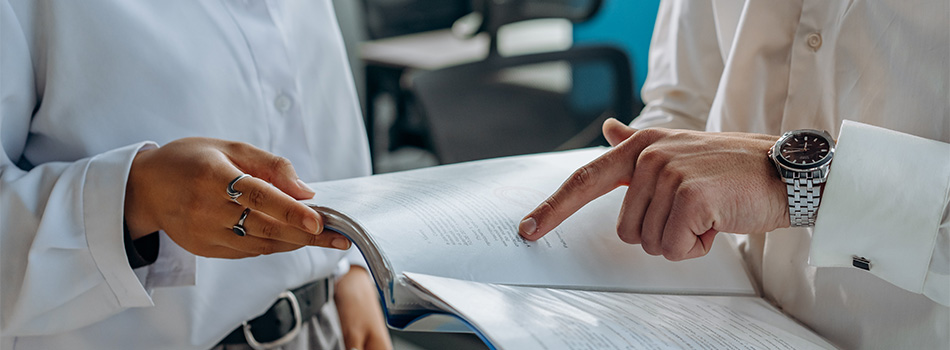 Exploring Options for Opening and Managing Zip Files
Exploring Options for Opening and Managing Zip Files