The Differences Between Zip, RAR, and 7Z Compression Formats
April 28, 2023 | Unzipper Blog Editor
When it comes to file compression, there are several formats to choose from, including Zip, RAR, and 7Z. In this comprehensive guide, we’ll explore the differences between these formats, the pros and cons of each, and how to choose the right compression tool for your needs.
Zip Compression Format
Zip is one of the most popular compression formats and is supported by a wide range of compression tools. It offers the following benefits:
Widely supported: Zip files can be compressed and extracted on most operating systems and compression tools.
Compatible with older devices: Zip files can be opened on older devices, making it a good choice for compatibility.
Limited compression ratio: Zip files have a lower compression ratio than some other formats, which means they may not compress files as much.
RAR Compression Format
RAR is another popular compression format that offers the following benefits:
Higher compression ratio: RAR files offer a higher compression ratio than Zip files, making them a good choice for compressing large files.
Improved error recovery: RAR files can recover from errors during compression or extraction, ensuring that your files are not lost or corrupted.
Limited compatibility: RAR files are not as widely supported as Zip files, so you may need to use a specific compression tool to open them.
7Z Compression Format
7Z is a newer compression format that offers the following benefits:
Highest compression ratio: 7Z files offer the highest compression ratio of any format, making them a good choice for compressing large files.
Improved security: 7Z files offer advanced encryption and password protection options to keep your sensitive files secure.
Limited compatibility: 7Z files are not as widely supported as Zip or RAR files, so you may need to use a specific compression tool to open them.
Choosing the Right Compression Tool
When choosing a compression tool, consider the following:
Compression rate: Look for a tool that offers a high compression rate, which will result in smaller file sizes.
File format support: Make sure the tool supports the file formats you need to compress or extract.
User interface: Choose a tool with a user-friendly interface that makes it easy to compress and extract files.
How to Compress and Extract Files with Unzipper
Unzipper is a free and easy-to-use compression tool that supports a wide range of file formats, including Zip, RAR, and 7Z. Follow these steps to compress and extract files with Unzipper:
Step 1: Download and install Unzipper on your device here.
Step 2: Open Unzipper and select the “Compress Files” option to compress files or “Extract Files” option to extract files.
Step 3: Choose the file or folder you want to compress or extract.
Step 4: Select the compression format you want to use.
Step 5: Choose the destination folder where you want to save the compressed or extracted file.
Step 6: Click on the “Compress” or “Extract” button to start the process.
By following these steps, you can easily compress and extract files with Unzipper, regardless of the compression format you’re using. Start using Unzipper today to take advantage of
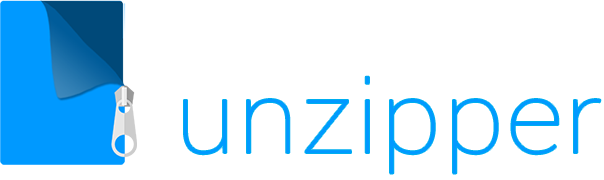

 The Top 5 Reasons to Choose Unzipper Over Other Compression Software
The Top 5 Reasons to Choose Unzipper Over Other Compression Software How to Repair Damaged Zip Files Using Unzipper
How to Repair Damaged Zip Files Using Unzipper How to Organize Your Files with Zip Archives
How to Organize Your Files with Zip Archives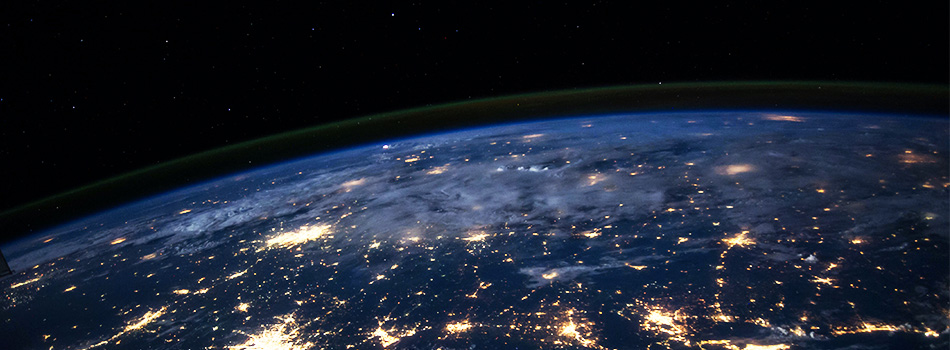 The Benefits of Compressing Files for Cloud Storage
The Benefits of Compressing Files for Cloud Storage How to Use Unzipper to Create and Manage Zip Archives
How to Use Unzipper to Create and Manage Zip Archives How to Convert Zip Files to Other Formats with Unzipper
How to Convert Zip Files to Other Formats with Unzipper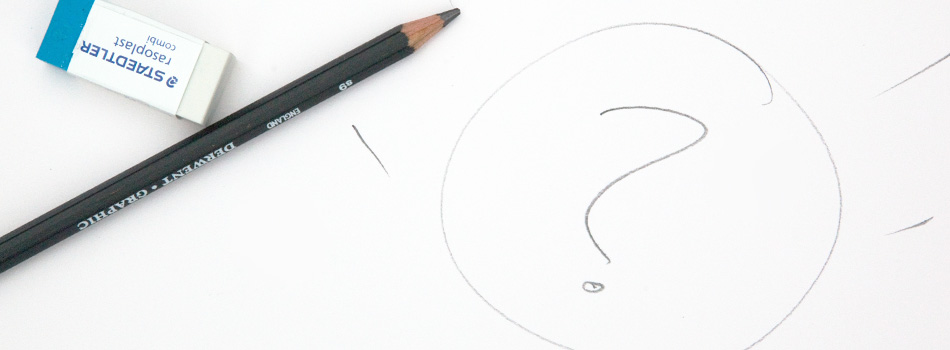 Unzipper vs. 7-Zip: Which One Should You Choose?
Unzipper vs. 7-Zip: Which One Should You Choose? The Best Zip File Compression Settings for Different Types of Files | Unzipper Guide
The Best Zip File Compression Settings for Different Types of Files | Unzipper Guide How to Fix Common Zip File Errors with Unzipper
How to Fix Common Zip File Errors with Unzipper How to Use Unzipper to Extract Multiple Files at Once
How to Use Unzipper to Extract Multiple Files at Once The Top 10 Free Alternatives to WinZip
The Top 10 Free Alternatives to WinZip The Benefits of Using Unzipper for Business and Personal Use
The Benefits of Using Unzipper for Business and Personal Use How to Merge Zip Files into One File
How to Merge Zip Files into One File Unzipper vs. WinZip: A Comparison of Two Popular File Compression Tools
Unzipper vs. WinZip: A Comparison of Two Popular File Compression Tools The Importance of Keeping Your Compression Software Up to Date
The Importance of Keeping Your Compression Software Up to Date Mastering File Management: A Comprehensive Guide to Using Unzipper via Command Line
Mastering File Management: A Comprehensive Guide to Using Unzipper via Command Line How to Compress Large Files for Easier Storage and Sharing
How to Compress Large Files for Easier Storage and Sharing The History of Zip Files and Compression Technology
The History of Zip Files and Compression Technology The Pros and Cons of Using Unzipper vs. Other Compression Software
The Pros and Cons of Using Unzipper vs. Other Compression Software How to Password-Protect Zip Files
How to Password-Protect Zip Files How to Extract Files from a Corrupted Zip Archive
How to Extract Files from a Corrupted Zip Archive How to Open Zip Files
How to Open Zip Files The Ultimate Guide to Using Unzipper
The Ultimate Guide to Using Unzipper The Premier Solution for Managing Zip Files
The Premier Solution for Managing Zip Files How to compress JPEGs
How to compress JPEGs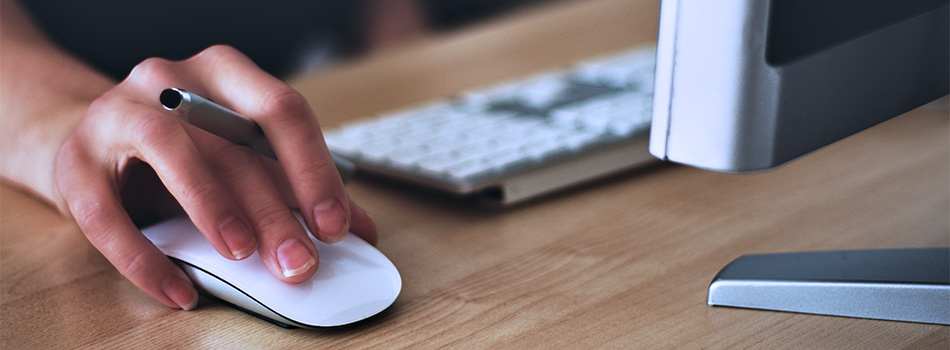 Unzipper: A Better Alternative to 7zip
Unzipper: A Better Alternative to 7zip The Ultimate File Compression Solution for Every User
The Ultimate File Compression Solution for Every User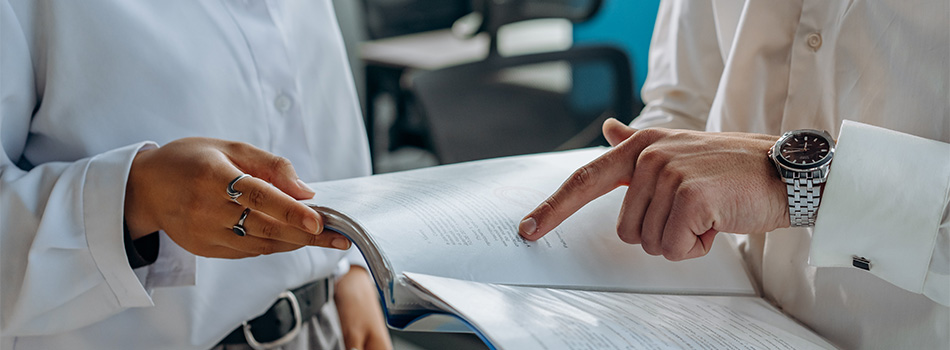 Exploring Options for Opening and Managing Zip Files
Exploring Options for Opening and Managing Zip Files